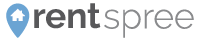RentSpree's home page is split into two halves, one for agents and one for renters. The renter half takes you to the various listings in Southern California that are on our site, while the agent half takes you to more information about RentSpree's online rental application and tenant verification package. If you are an agent subscribed to multiple MLSs throughout Southern California, chances are your listings are on our site as well.
RentSpree also has two menus on the home page. The top menu allows you to access our homepage, blog, and agent information page, while your personal menu allows you to edit your profile, access your agent dashboard, and log out.
RentSpree's Listings
When you enter a city or address in the search bar underneath "I am a Renter," you will find various rental listings in that area.

You can sort these listings by price, type, and amount of bedrooms/bathrooms.
When you click on a listing, you can directly apply to the property, request a showing, and get the real estate agent's contact information.

Top Menu

RentSpree’s top menu has four page links, as follows:
About Us

Get to know the RentSpree team. Who we are, why we created our Universal Online Rental Application, and individual bios of our co-founders and board members are all listed in the About Us section of our site.
Blog

Our blog has useful tips and advice for real estate agents and renter. You can find anything ranging from the best ways to screen tenants to the difference between hard and soft credit inquiries.
Personal Menu

Log in to your RentSpree account to access your personal menu. Once you are logged in, you can click on your name (where it says "Renter" in the example screenshot) in the upper righthand corner to open the menu. The options available in your Personal Menu are as follows:
My Profile: From the My Profile tab, you will be able to edit your profile and change your password. For more information, check out our Edit Profile article.
Applications: From the Applications tab, you can access the applications you have successfully submitted. By clicking on the completed application, you will be able to review your application and tenant verification reports, as long as it has been within 30 days of completion. In order to make sure they are up to date, your TransUnion screening reports expire after 30 days.
You will not see any applications that you have not completed yet. To access those, you have to use the link that your real estate agent sent you either by email or flyer.
Log Out: By clicking Log Out, you will log out of your profile. If you are using a public computer this is highly recommended.
Renter View/Landlord View: Depending on what type of account you originally signed up for, you will be accessing RentSpree from either the "Landlord View" or "Renter View". This is important because each view has access to different tools and dashboards. For instance, Landlord View grants access to the agent dashboard where you can view applications you've received or request new applications. Renter View allows you to view applications that you've submitted. If you're having troubling finding what you're looking for, try switching to the correct "View".