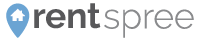RentSpree's home page is split into two halves, one for agents and one for renters. The renter half takes you to the various listings in Southern California that are on our site, while the agent half takes you to more information about RentSprees online rental application and tenant verification package. If you are an agent subscribed to multiple MLSs throughout Southern California, chances are your listings are on our site as well.
RentSpree also has two menus on the home page. The top menu allows you to access our homepage, blog, and agent information page, while your personal menu allows you to edit your profile, access your agent dashboard, and log out.
Get Started/Application Collection

When you click Get Started underneath "I Am an Agent" , you can find more information about RentSpree’s Universal Online Rental Application package. This is the same page you will see when clicking Application Collection for Agents on RentSpree's top menu. You can also access your dashboard by clicking Collect Applications Now. If you have yet to register with RentSpree, clicking this button will automatically take you to the sign-up screen.

You can learn what information is included in our online rental application as well as the tenant verification reports from TransUnion. You can learn even more about our screening reports by clicking on Learn More.
Top Menu

RentSpree’s top menu has three page links (including the Application Collection page above), as follows:
About Us

Get to know the RentSpree team. Who we are, why we created our Universal Online Rental Application, and individual bios of our co-founders and board members are all listed in the About Us section of our site.
Blog

Our blog has useful tips and advice for real estate agents and renter. You can find anything ranging from the best ways to screen tenants to the difference between hard and soft credit inquiries.
Personal Menu

Log in to your RentSpree account to access your personal menu. Once you are logged in, you can click on your name in the upper righthand corner to open the menu. The options available in your Personal Menu are as follows:
My Profile: From the My Profile tab, you will be able to edit your profile and change your password. For more information, check out our Edit Profile article.
Leads & Applicants: From the Leads & Applicants tab, you will be able to access your agent dashboard, as well as your active listings on our site. Here you can also initiate screening requests. Check out our Agent Dashboard article for more info.
Log Out: By clicking Log Out, you will log out of your profile. If you are using a public computer this is highly recommended.
- Renter View/Landlord View: Depending on what type of account you originally signed up for, you will be accessing RentSpree from either the "Landlord View" or "Renter View". This is important because each view has access to different tools and dashboards. For instance, Landlord View grants access to the agent dashboard where you can view applications you've received or request new applications. Renter View allows you to view applications that you've submitted. If you're having troubling finding what you're looking for, try switching to the correct "View".